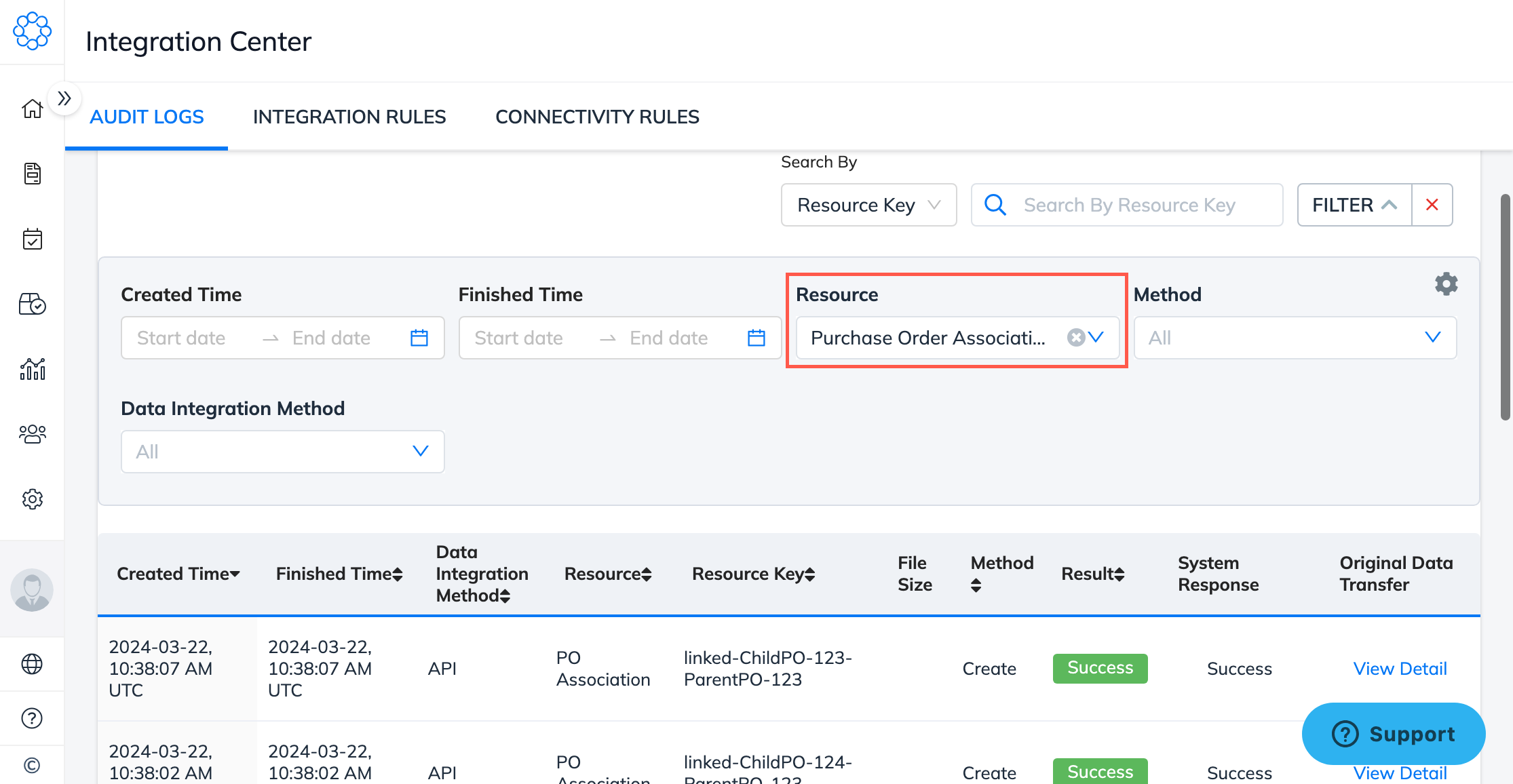Purchase Order Association
Instruction
Brands and retailers may issue a master purchase order (PO) to their vendors to start production. Sometime before shipment, after production is almost complete, the master PO may be split into smaller POs to be distributed to different locations. This requires a mechanism to link the master PO and split POs to leverage the POs’ association in the T&A.
Notes:
- Master PO is called parent PO on the Inspectorio platform.
- Split PO is called child PO on the Inspectorio platform.
Precondition
Generate an API Key for your organization and use it to authenticate your API requests.
POST PO Association
All POs to be linked must already be created in the Inspectorio system by the organization that makes the POST PO association request.
- Child PO must not have any existing link with other POs.
- Parent PO must not be a child PO or linked to a parent PO.
- Each request can create a 1-1 relationship.
- Each child PO can have only one parent PO, while a parent PO can have multiple child POs.
To send a POST PO association request, follow these steps:
-
Make sure parent PO and child PO have been created or are existing on the Inspectorio platform. You can check this on the Purchase Order Management page.
-
Use the POST Purchase Order Association API endpoint to create PO association.
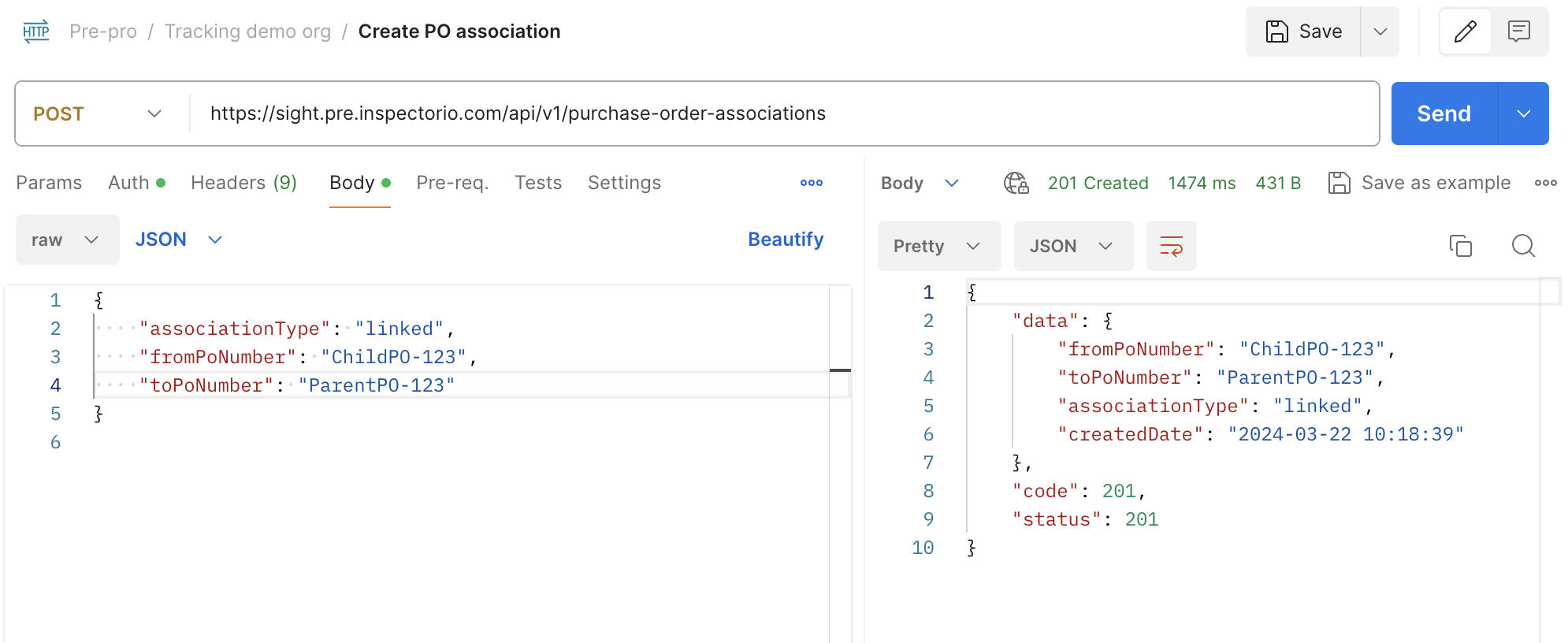
-
To link multiple child POs to the same parent PO, repeat the above steps to link another child PO to this parent PO.
GET PO Association
To retrieve PO association data, the POs must exist in the list of POs owned by the organization that makes the GET PO association request.
- If the queried PO number is a child PO, one association will be returned.
- If the queried PO number is a parent PO, multiple associations can be returned as one parent PO can be associated with multiple child POs.
- If the queried PO number has no association, an empty list is returned.
To send a GET PO association request, follow these steps:
-
Make sure the PO number being queried exists in the Inspectorio platform. You can check this on the Purchase Order Management page.
-
Use the GET Purchase Order Association API endpoint to retrieve PO association data.
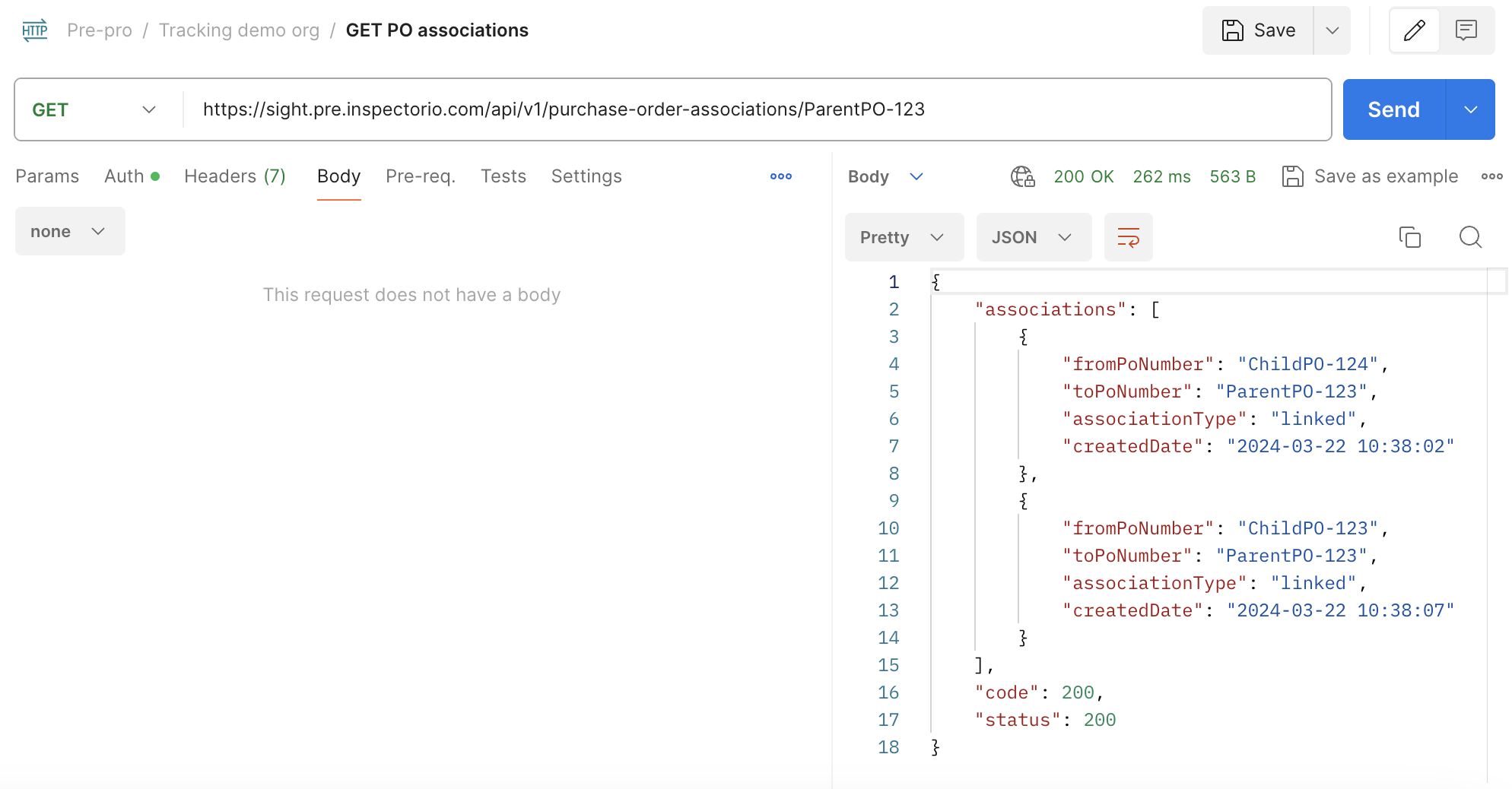
-
To check the PO association on the Inspectorio platform, go to the Product Information > Linked PO(s) tab of the PO details page.
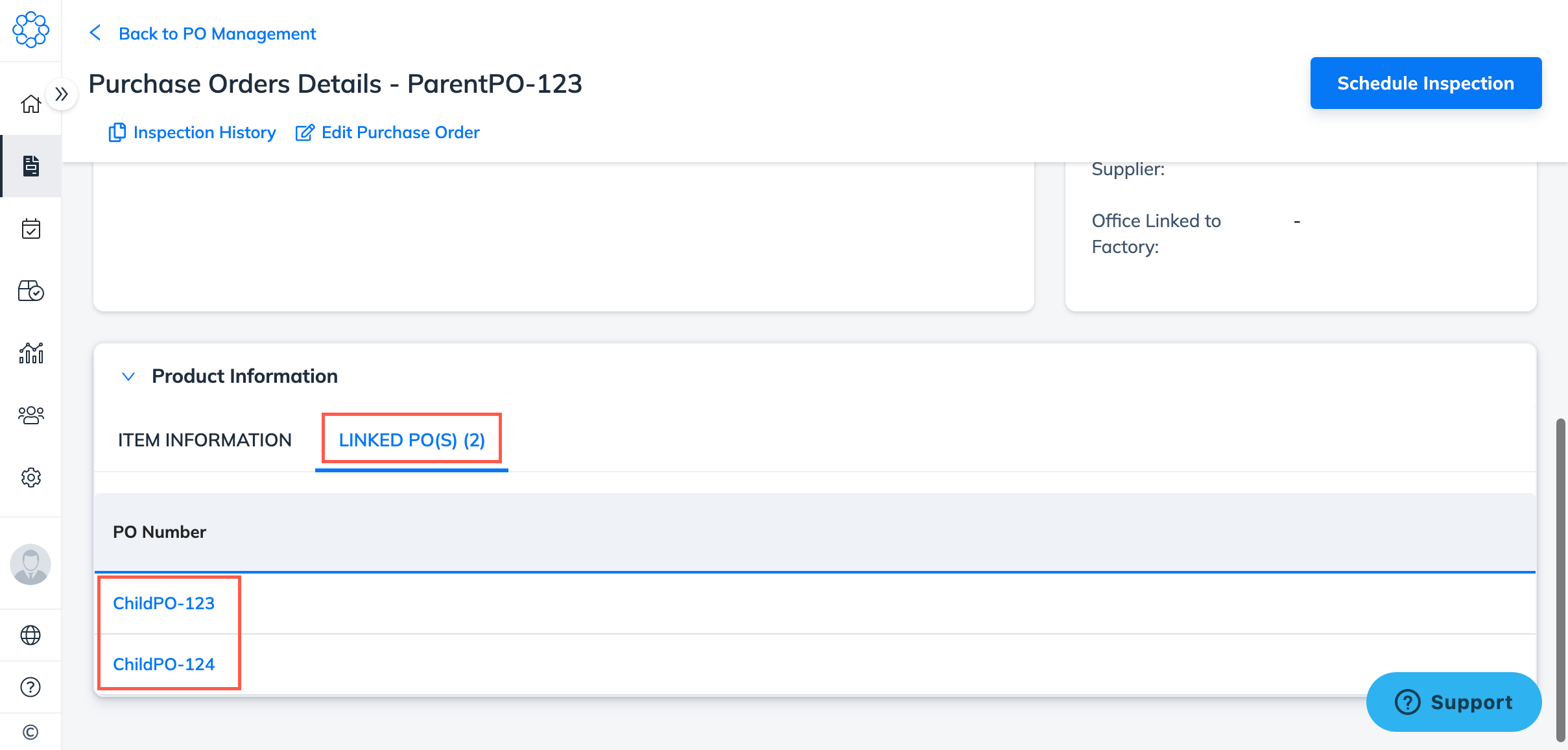
DELETE PO Association
You can send a DELETE PO association request to remove the existing relationship between two POs. Each request can delete a 1-1 relationship.
- POs whose associations to be deleted must exist in the Inspectorio platform or have been created by the organization that makes the delete PO association request.
- The relationship between the parent and child POs must already exist.
To send a DELETE PO association request, follow these steps:
-
Make sure the PO numbers being queried exist in the Inspectorio platform. You can check this on the Purchase Order Management page.
-
Use the DELETE Purchase Order Association API endpoint to delete PO association.
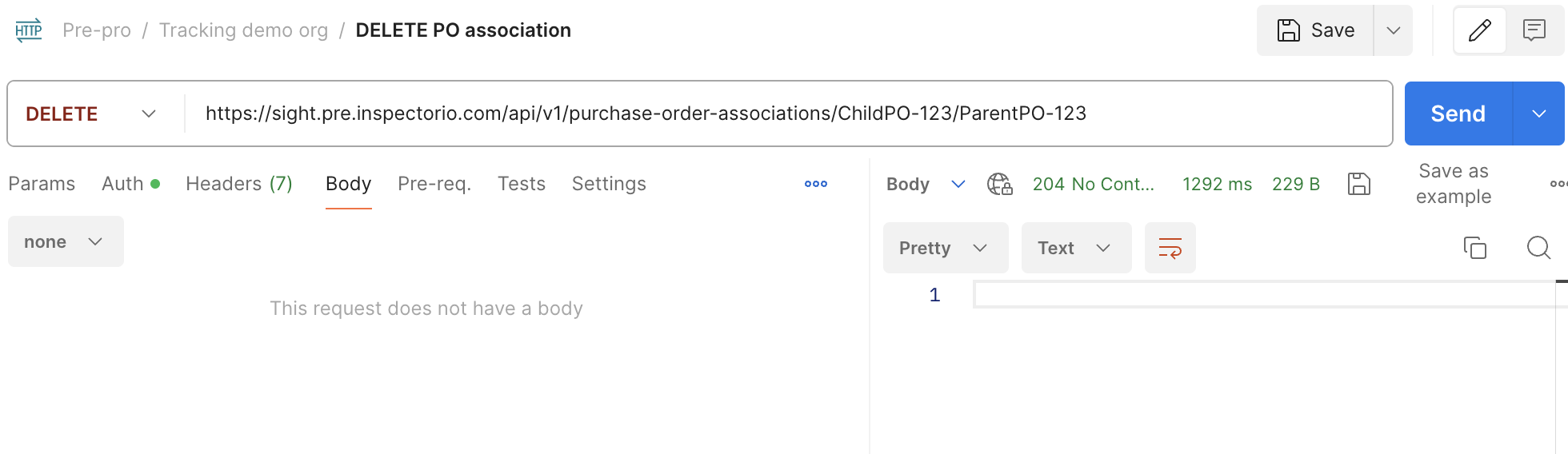
-
Once the delete request is successful, on the parent PO’s details page on web, the child PO will no longer be on the Product Information > Linked PO(s) tab.
Where to see the result on Inspectorio platform
-
To view the PO association after a successful POST PO association request, go to parent PO’s details page. Child PO(s) will be listed under the Product Information > Linked PO(s) tab.
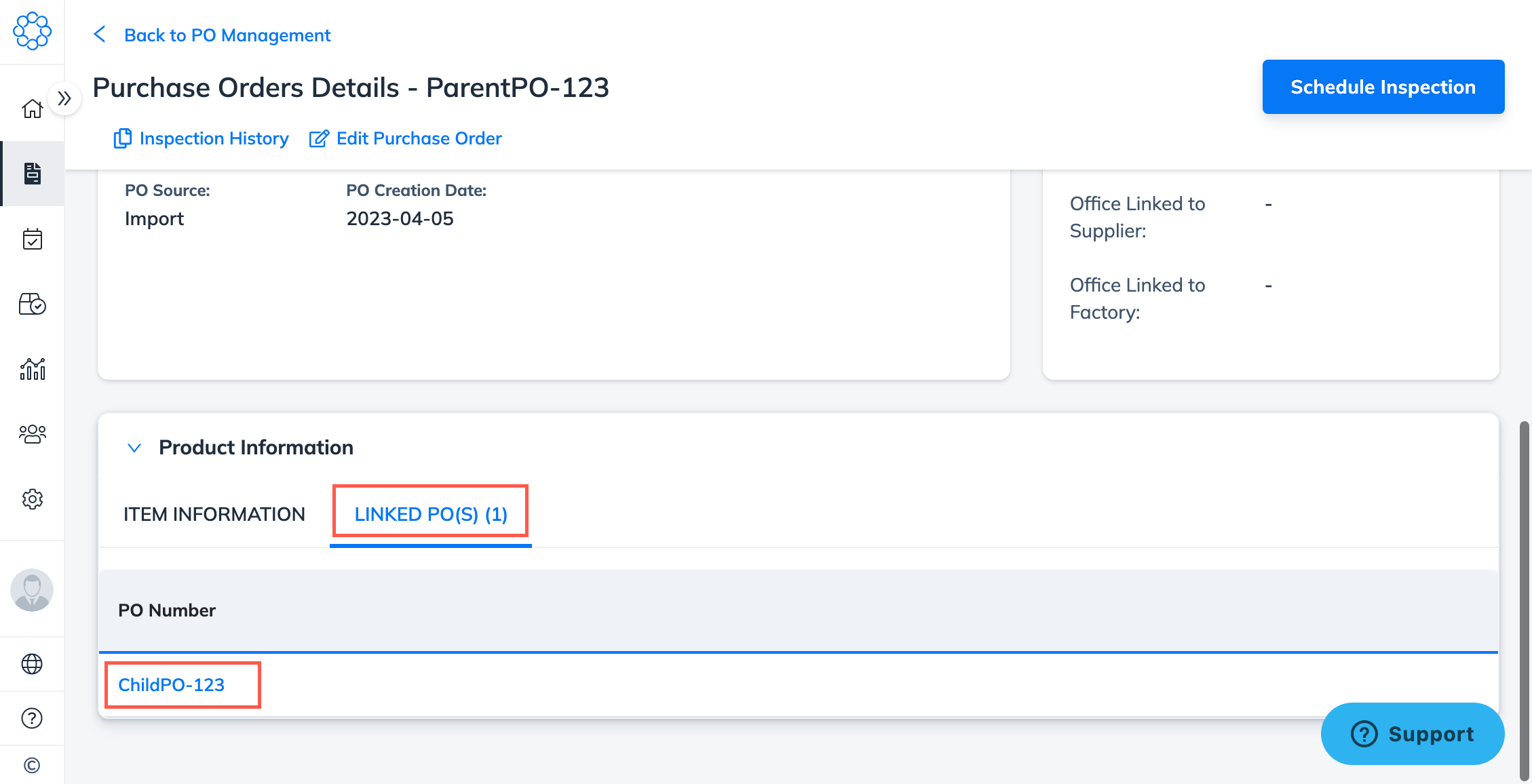
-
To view successful API integration logs, go to My Integration Center > Audit Logs. Use the Resource filter with value as Purchase Order Association to review audit log for PO association API requests.